You can set up redirect rules by clicking the + sign in the redirects interface.
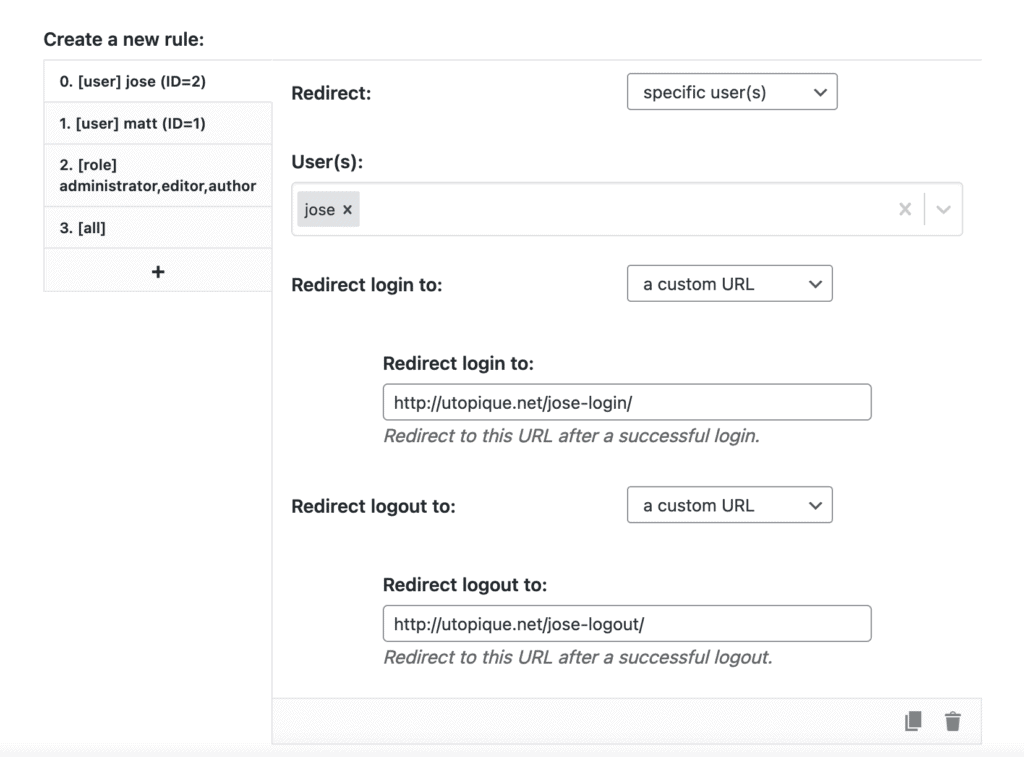
You can reorder a redirect using drag-and-drop. Simply click on the desired rules and move it up or down.
Rules are treated in the order that you set so specific rules should be at the top. It is best to put the most specific rules first: specific user rules and then specific roles rules.
Please note that you must activate at least one catch-all rule for all users, to cover all scenarios. Failure to add this rule will yield a blank page after logging in and out.
The number of redirects that you can create depends on your plan – check out Sky Login Redirect plans to decide the one that suits your site best.
Need more redirects or a tailored plan? Contact us.



